The “Steam download stopping disk write error” on the screen is an indication that the game that is being downloaded/ installed cannot be written on the disk/ drive. During the case, users would receive the following error message when they perform any download/ install or update any game on the steam client:
- An error has occurred while installing [the name of the game]
- An error has occurred while updating [the name of the game]
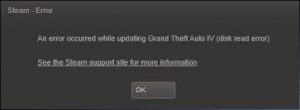
Steam cannot complete the download/ install and updating process because it cannot write the disk. The possible reasons that could cause problem in the operation include:
- Underlying antivirus tool – the antivirus tool you are using might block the game you are downloading from the Steam. In that case, you have to whitelist the game executable together with the main steam executable,
- Disk drive/ disk failure – if the same problems occur when you download some other Steam games, then certainly there is a case that the disk on your computer have some sector defected and it is beginning to fail,
- Corrupted game installation files – corruption to the installation files of the game may cause problem in perform its complete download/ installation or updating on system. You have to perform integrity check on Steam to resolve the issue in this scenario.
Possible fixes for steam download stopping disk write error
Now, after knowing the nature of the issue and understanding what could cause the issue to appear, we are in the position to move on to its solutions part. The most commonly suggested solutions are deleting steam and download the entire content including games.
However, it is quite a hard measure and takes a lot of time. You can get even a simpler solution and use this just as a last resort. On considering all things, we have prepared a list of solutions. Below are the possible solutions listed for you that fix the “Steam Disk Write Error”:
Solution 1: Change your Steam’s download region
The steam content system is divided in different regions. The steam client detects reason of yours belonging through your network and set it as default. It could be the case your region is overloaded or has some issue causing steam download stopping disk write error. You can change to some other download region to solve this problem:
- Open Steam and go to its settings,
- Click on Downloads and select Download Region,
- Click on other regions that your own and restart Steam.
Solution 2: Disable your antivirus temporarily
To know if the antivirus you are using is the one causing the problem, disable it temporarily:
- Turn off your Antivirus,
- Turn off the Firewall the then,
- Then, check if the problem is resolved,
- If yes, go to your antivirus/ firewall settings and add an exception to the Steam folder and then enable the Antivirus/ Firewall.
Solution 3: Whilelist the Game and Steam
If steam download stopping disk write error is a result of third party security tool and integrated security app, you need to whitelist both the main executable and the Steam launcher used to launch the game, inside the AV/ Firewall settings.
Solution 4: Check the Directory permissions
It is possible that the Steam has not been granted the enough permission to store the game files. Check the directory and grant the required permissions:
- Exit Steam at first and then navigate to your Steam directory (which is C:/Program Files (x86)/Steam the default),
- Ensure that the directory is not set to Read-only (right-click on the steam launcher icon and click on Run as Administrator),
- After that, run the app as admin. It will give it privilege to write to the disk again.
Solution 5: Check Disk Command
If the problem occurs with all the games you try to launch via Steam, you should check for hard disk and HDD issues. You can use CHKDSK for the logical errors and check the status of your hard disk. This can potentially fix the steam download stopping disk write error.
Keep in mind that the CHKDSK is used to simply check the status of a drive. However, when it is used as with parameters, it can repair various hard disk issues by replacing the outdated HDD sectors:
- Right-click on the Start menu and click on the File Explore option,
- Right-click on the partition where the game is installed, and select properties,
- Click on Tools and then click Check option,
- The issues detected are appeared on the screen or it will automatically repair them all.
Solution 6: Reset Steam Configurations
Reset your Steam’s settings and configurations. It is possible that there is some miss-configuration in the present settings that is causing the current situation:
- Press Win+ R, type in steam://flushconfig and hit Enter,
- A dialogue appears asking for permission to proceed with or cancel it, click Yes,
- Then, click on OK button. The Steam will restart automatically and hopefully the problem is fixed.
Solution 7: Scan for corrupted files
Troubleshot which file gets corrupted/ missing and download it in fresh:
- Exit Steam and navigate to the Steam Directory,
- Go to the folder logs and open workshop_log.txt,
- Check for the recent errors at the bottom of the text file. It could be look like:
[2017-04-12 12:47:31] [AppID 346110] Update canceled: File commit failed: failed to move unchanged file “C:\Program Files (x86)\Steam\steamapps\workshop\content\346110\570371714\LinuxNoEditor\NPC\Female\Assets\Nude\Nude_Human_Female_Body_D.uasset.z.uncompressed_size” (Disk write failure)
- Navigate to the root folder and delete the file within,
- Restart the Steam and go to its Downloads, update the necessary and you will see the problem is resolved.
Solution 8: Remove Write protection of the Steam folder/ drive
Steam download stopping disk write error might occur when any apps you have installed has the write-permission. Remove write protection of the Steam folder/ drive in this case to resolve the issue.
Solution 9: Delete 0 KB Game file
The steam disk write error can be a result of software glitches caused due to 0 KB files. These are just blank white files. They do not have any extension. They have no data in them. Delete them if these are causing problem:
- Close all running processes in the Task Manager related to Steam,
- Then, open File Explorer and navigate to the below path:
- C:\Program Files (x86)\Steam\steamapps\common
- Scroll down to find the file with the name of game file and delete all the file having 0 KB file and having the issue with,
- Launch the steam app the then and check if the error is solved.
Solution 10: Migrate the steam folder
Move the game folder to an alternative folder location or hard drive. If its presents with the location is causing the conflict, you will get the required fix just by doing this:
- Launch Steam and go to its settings,
- Click on Downloads and then on Steam Library Folders,
- Select the Add new Library folder,
- Navigate to the location where you want to shift the game file.
Solution 11: Check for hard drive status
If your hard drive having bad sectors, you have to use powerful Windows utility SFC to get the required fix:
- Run the SFC command completely and do not stop it in the running process,
- Now, launch the Steam and check if it is functioning normally.
Solution 12: Check for RAM problems
If steam download stopping disk write error is a result of RAM’s issues, you should use Windows built-in RAM testing utility called Memory Diagnostic Tool. It will check for the errors and provides the automatic fix:
- On the Windows search area, type memory and then click on Windows Memory Diagnostic from the search results,
- Click on option that says Restart now and check for problems (recommended),
- After startup, the system will boot up in Windows Memory Diagnostic Tool environment,
- If it confirms that your RAM is problematic, then you have to replace your RAM.
Solution 13: Reinstall Steam
If nothing helps, you should simply uninstall and then re-install the Steam client. Reinstalling it will completely erase all current installed games and you will be logged out. Make sure you have the right credentials before using this method.
Conclusion
That’s all! We have mentioned all possible fixes for steam download stopping disk write error. Hopefully, the above fixes help you in getting rid of the issue. if you look for an automatic fix, you can use PC Repair Tool – the utility to check for system related issues and provides their automatic fix. Here is its direct download link.



