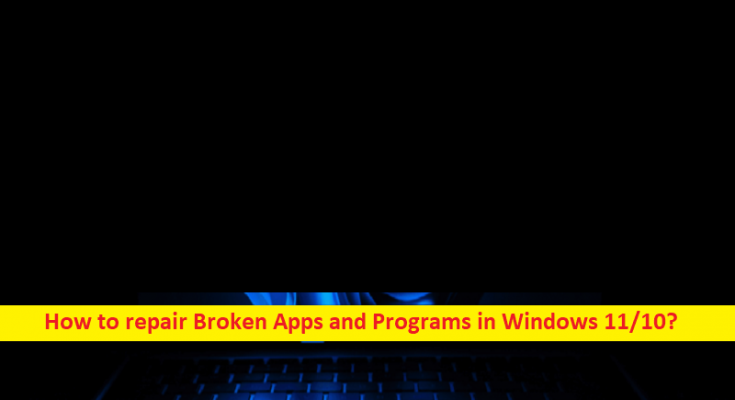Tips to repair Broken Apps and Programs in Windows PC:
In this post, we are going to discuss on How to repair Broken Apps and Programs in Windows 11/10. You will be guided with easy steps/methods to resolve the issue. Let’s starts the discussion.
‘Broken Apps and Programs’ in Windows 10/11:
It is quite simple & easy to work with any applications and games in your Windows 10/11 computer. You are allowed to use pre-installed apps and games in computer as well as third-party programs to run and play with ease. However, you may experience sometimes some issue with functions of the application/game you try to run and play, and hence you may experience the program is not working/functioning properly in your computer.
This type of issue can be occurred due to broken apps and programs in Windows 10/11 computer. This issue indicates you are unable to use some or entire functions of a application/program possibly due to corruption in the program itself. It might possible you have accidently delete some important files relating to the app/game from its installation folder, or the program is infected by malware installed in computer.
Broken apps and programs issue can be occurred due to some issue with Windows Update installed in computer or outdated Windows OS, incompatible version of app/program installed in computer, and other issues. In such case, you can try to fix this problem repairing Broken Apps and Programs in Windows 11/10. If you are looking for the same on the web, then you are in right-place for the solution. Let’s go for the solution.
How to repair Broken Apps and Programs in Windows 11/10?
Method 1: Fix and Repair Broken Apps and Programs in Windows 11/10 using ‘PC Repair Tool’
‘PC Repair Tool’ is quick & easy ways to find and fix BSOD errors, DLL errors, EXE errors, problems with programs/applications, malware or viruses infections in computer, system files or registry issues, and other system issues.
Method 2: Update Windows OS

Updating Windows OS to latest version can resolve and repair Broken Apps and Programs in computer.
Step 1: Open ‘Settings’ app in Windows PC via Windows Search Box and go to ‘Update and Security > Windows Update’ and click ‘Check for updates’ button
Step 2: Download and install all available updates in computer and once updated, restart your computer and check if the issue is resolved.
Method 3: Check for updates for that specific program
You can also try to fix and repair broken program by applying updates for that specific program that is causing issue.
Step 1: Open ‘Microsoft Store’ app in Windows PC and go to ‘Library’
Step 2: Download the latest version of the software from official site, that is causing issue, and install it in computer. Once installed/updated, restart the application again and check if the issue is resolved.
Method 4: Repair program manually via Settings app
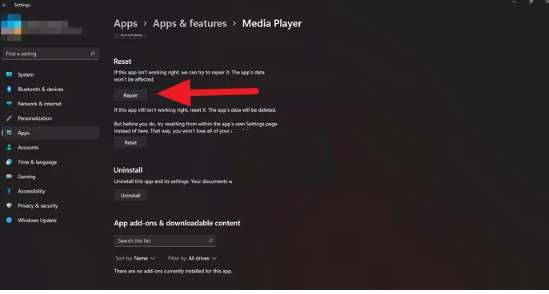
You can repair the program that is causing issue through a Settings app to fix.
Step 1: Open ‘Settings’ app in Windows PC via Windows Search Box and go to ‘Apps > Apps & Features’
Step 2: Find and select the program that is causing issue, and select ‘Advanced Options’ and click ‘Repair’ and confirm repairing.
Step 3: Once done, restart the application and check if the issue is resolved.
Method 5: Disable your antivirus/firewall
This issue can be occurred due to interference of antivirus/firewall program in computer. You can disable your antivirus/firewall in computer to fix, and then check if it works for you.
Method 6: Reinstall the program
If the issue is still persist, you can try to fix the issue by uninstalling and reinstalling the program that is causing issue.
Step 1: Open ‘Settings’ app in Windows PC via Windows Search Box and go to ‘Apps > Apps & Features’
Step 2: Find and select the program that is causing issue, and select ‘Uninstall’ to uninstall it and after that, restart your computer.
Step 3: After restart, download and install latest & compatible version of the application in computer and once installed, restart the app and check if the issue is resolved.
Conclusion
I hope this post helped you on How to repair Broken Apps and Programs in Windows 11/10 with easy ways. You can read & follow our instructions to do so. That’s all. For any suggestions or queries, please write on comment box below.