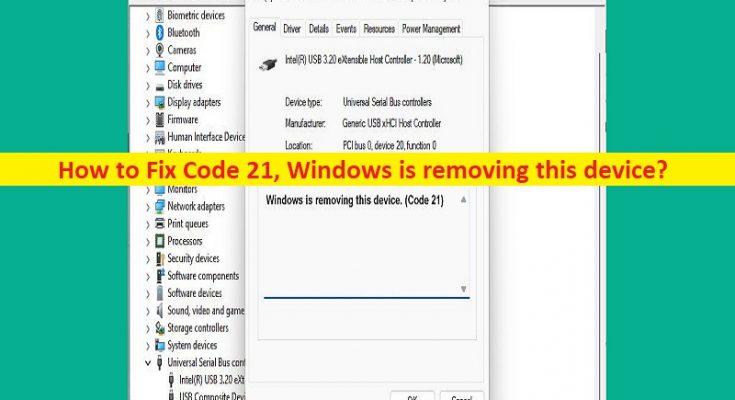What is ‘Code 21, Windows is removing this device’ error in Windows 10/11?
In this article, we are going to discuss on How to fix Code 21, Windows is removing this device error in Windows 10/11. You are provided with easy steps/methods to resolve the issue. Let’s starts the discussion.
‘Code 21, Windows is removing this device’ error:
It is common Windows Problem considered as hardware device issues. This error is appeared in Device Status of Device Properties in Windows 10/11 computer and the error indicates your Windows computer is unable to detect the device or Windows computer is removing the device. In sort, when open Device Properties of a hardware device in Device Manager App in Windows 10/11 computer in order check the status of that device, you may experience ‘Code 21, Windows is removing this device’ error indicates there is some issue with this device and its driver software.
There could be several reasons behind the issue including issue with the device that is causing error, interference of other conflicting device hardware and software, malware or viruses infections in computer, and other issues. You should make device driver for the device that is causing issue is properly installed and is up-to-date latest & compatible version in computer if you don’t want to face this type of issue. Let’s go for the solution.
How to fix Code 21, Windows is removing this device error in Windows 10/11?
Method 1: Fix ‘Code 21, Windows is removing this device’ error with ‘PC Repair Tool’
‘PC Repair Tool’ is quick & easy ways to find and fix BSOD errors, DLL errors, EXE errors, problems with programs/applications, malware or viruses infections in computer, system files or registry issues, and other system issues with just few clicks.
Method 2: Wait and refresh
One possible way to fix the issue is to wait for Windows PC to remove the device successfully and this may take a few seconds or minutes, after that, press ‘F5’ key on keyboard to refresh it. This is most quickest way to update the view of Windows Device Manager and then check if it works for you.
Method 3: Restart your computer
Sometimes, this type of issue is occurred due to some temporary issues in Windows computer. You can fix the temporary issue just by restarting your Windows computer and then check if the issue is resolved.
Method 4: Uninstall the device that is causing error
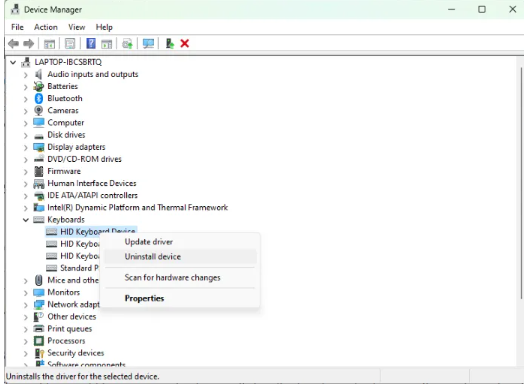
Another way to fix the issue is to uninstall the device in Device Manager that is causing error
Step 1: Open ‘Device Manager’ app in Windows PC via Windows Search Box and look for the device showing ‘Code 21, Windows is removing this device’ error
Step 2: Right-click on device that is showing error, and select ‘Uninstall’ to uninstall it and then restart your computer.
Step 3: After restart, open Device Manager app again, click ‘Action’ tab and select ‘Scan for hardware changes’ option. This will automatically reinstall the correct driver in computer and then check if the issue is resolved.
Download or reinstall device driver update in Windows PC [Automatically]
You can also try to update all Windows drivers including the device that is showing error, using Automatic Driver Update Tool. You can get this tool through button/link below.
Method 5: Run Hardware and Devices troubleshooter
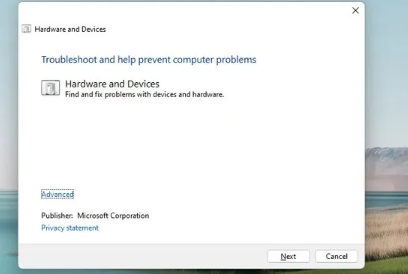
Windows built-in Hardware and Devices troubleshooter can resolve the issue.
Step 1: Open ‘Settings’ app in Windows PC via Windows Search Box and go to ‘Update & Security > Troubleshoot’
Step 2: Find and select ‘Hardware and Devices’ troubleshooter, and click ‘Run the troubleshooter’ and follow on-screen instructions to finish troubleshooting. Once finished, check if the issue is resolved.
Method 6: Remove device
Step 1: Open ‘Settings’ app in Windows PC via Windows Search Box and go to ‘Devices’ and look for device in right-pane
Step 2: Select it and click ‘Remove Device’ button and confirm it. Once done, restart your computer and check if the issue is resolved.
Method 7: Increase System Memory
Another way to fix the issue is to increase system memory in computer.
Step 1: Press ‘CTRL + SHIFT + ESC’ keys on keyboard to open ‘Task Manager’ app in Windows PC
Step 2: Click ‘Performance’ tab and analyze how much system memory is available for use, and then you can choose to install additional RAM in your computer accordingly.
Method 8: Fix ‘Code 21, Windows is removing this device’ error using Registry Editor
Step 1: Open ‘Registry Editor’ app in Windows PC via Windows Search Box and go to following path
HKEY_LOCAL_MACHINE\SYSTEM\CurrentControlSet\Control\Class\{36FC9E60-C465-11CF-8056-444553540000}
Step 2: Once you are in correct path, browse for following entries and delete ‘UpperFilters’ and ‘LowerFilters’ registry value. Once done, restart your computer and check if the issue is resolved.
Conclusion
I hope this post helped you on How to fix ‘Code 21, Windows is removing this device’ error in Windows 10/11 with easy ways. You can read & follow our instructions to do so. That’s all. For any suggestions or queries, please write on comment box below.