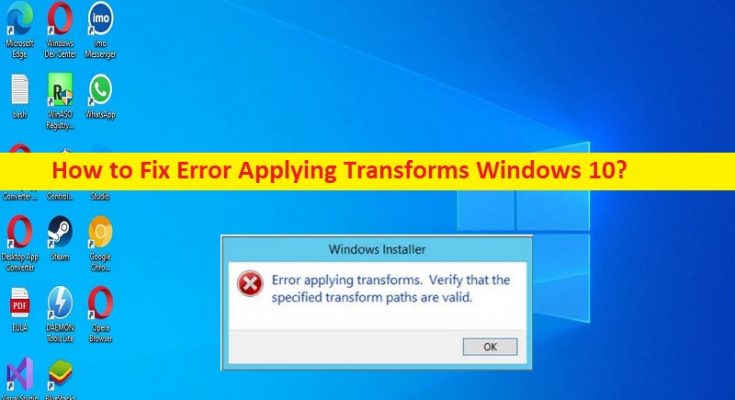What is ‘Error Applying Transforms’ error in Windows 10?
In this article, we are going to discuss on How to fix Error Applying Transforms Windows 10. You are provided with easy steps/methods to resolve the issue. Let’s starts the discussion.
‘Error Applying Transforms’ error:
It is common Windows Problem usually occurred when you try to install or update a program/application in Windows 10 computer. This error prevents you from installing or updating applications like Java or other applications in Windows computer for some reasons. The possible reasons behind the issue can be the corruption in system files or registry, corruption in Windows Installer, corruption in Windows computer.
This issue can also be occurred due to outdated Windows OS or problematic Windows update installed in computer, a broken software update, malware or viruses infections in computer, and other system issues. The error is appeared with message saying ‘Error applying transforms. Verify that the specified transform paths are valid’. If you are facing the same and looking for ways to fix, then you are in right-place for the solution. Let’s go for the solution.
How to fix Error Applying Transforms Windows 10?
Method 1: Fix Error Applying Transforms with ‘PC Repair Tool’
‘PC Repair Tool’ is easy & quick way to find and fix BSOD errors, DLL errors, EXE errors, problems with programs/applications, malware or viruses infections in computer, system files or registry issues, and other system issues with just few clicks.
Method 2: Re-register Windows Installer
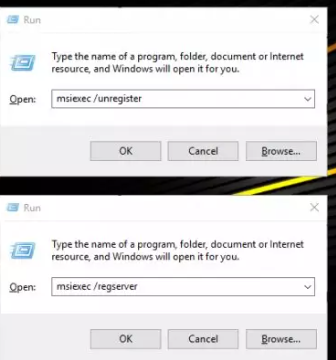
Step 1: Press ‘Windows + R’ keys on keyboard, type ‘msiexec /unregister’ in ‘Run’ window and hit ‘Ok’ button to unregister Windows Installer
Step 2: Now, press ‘Windows + R’ keys on keyboard again, type ‘msiexec /regserver’ in ‘Run’ window and hit ‘Ok’ button to re-register Windows Installer and once done, check if the issue is resolved.
Method 3: Run ‘Program Install and Uninstall Troubleshooter’
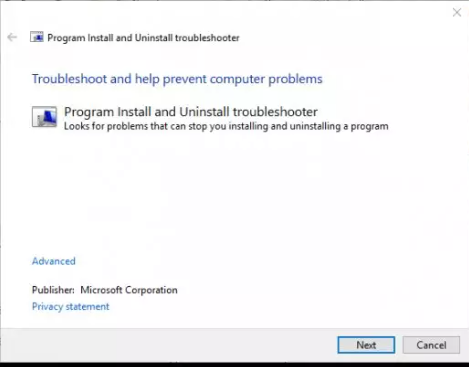
You can run Program Install and Uninstall Troubleshooter in computer to fix the issue.
Step 1: Download and install ‘Program Install and Uninstall Troubleshooter’ from Microsoft Windows Support official site
Step 2: Once downloaded, run the setup executable and follow on-screen instructions to finish troubleshooting and once finished, check if the issue is resolved.
Method 4: Uninstall previous version of program that triggered error
Step 1: Open ‘Settings’ app in Windows PC and go to ‘System > Apps & Features’
Step 2: Find and select the program that is causing error, and select ‘Uninstall’ to uninstall it and after that, restart your computer.
Method 5: Fix Error Applying Transforms Windows 10 with ‘Registry Editor’
Step 1: Open ‘Registry Editor’ app in Windows PC via Windows Search Box and go to following path
HKEY_CLASSES_ROOT\\Installer\\Products >
Step 2: Right-click ‘Products’ key and click ‘Find’ option, tick checkboxes next to keys, values and Data.
Step 3: Type the name of the software that delivered an error in ‘Find What’ box, and click ‘Find Next’ button to find the registry keys for the software
Step 4: Open ‘Edit String’ window by double-clicking ‘Transforms’ option, and delete everything from ‘Value Data’ box, and hit ‘Ok’ button to save the changes. Once done, check if the issue is resolved.
Conclusion
I hope this post helped you on How to fix Error Applying Transforms Windows 10 with easy ways. You can read & follow our instructions to do so. That’s all. For any suggestions or queries, please write on comment box below.