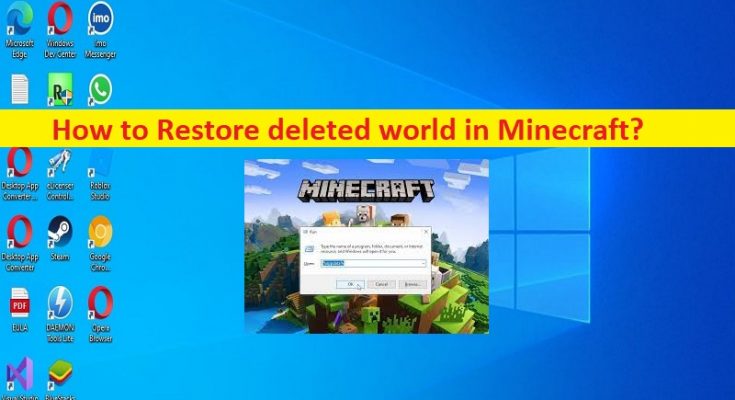Tips to Recover deleted world in Minecraft on Windows 10:
In this article, we are going to discuss on How to Restore deleted world in Minecraft, Recover deleted world in Minecraft. You are provided with easy steps/methods to do so. Let’s starts the discussion.
‘Restore deleted world in Minecraft’:
‘Minecraft’: Minecraft is sandbox video game design and developed by Mojang. It is available for Microsoft Windows OS, MacOS, and Linux OS based devices. In this game, players explore a blocky, procedurally generated 3D world with virtually infinite terrain, and may discover and extract raw materials, craft tools and items and build structures, earthworks and simple machines. Game modes include a survival mode in which players must acquire resources to build the world and maintain health, creative mode where players have unlimited resources and access to flight.
However, several users reported they faced corruption in Minecraft game files including Minecraft World has been deleted, and they are looking for ways to Restore deleted world in Minecraft. If your Minecraft World has been deleted or Minecraft World is not appearing, probably hardware failure, corruption in files or accidental deletion could be reason behind the problem. On other hand, restoring a deleted Minecraft world is only possible if you have backed up your save game files.
You should make sure you have strong backup of your Minecraft games files including Minecraft world in your Windows PC. If you are not aware, when Minecraft deletes a file, it does so permanently by bypassing recycling bin. So in such case, backup and recovery program in your computer can help you to restore them if backup was created before deleting. It is possible to restore deleted Minecraft World with our instructions. Let’s go for the steps.
How to Restore deleted world in Minecraft on PC?
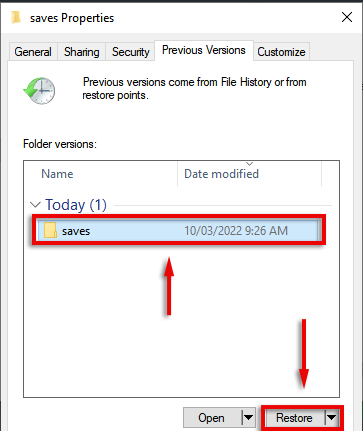
Step 1: Press ‘Windows + R’ keys on keyboard, type ‘%appdata%’ in ‘Run’ window and hit ‘Ok’ button
Step 2: Go to ‘Minecraft’ fodler and then open ‘Saves’ folder in ‘\Users\YourName\AppData\Roaming\.minecraft\saves’
Step 3: Right-click on empty space in the opened folder and select ‘Properties’. Click ‘Previous versions’ tab. You should hopefully see a list of deleted folders and choose the folder that corresponds to your deleted world and hit ‘Restore’
Step 4: You should now be able to find your world next time your launch Minecraft.
How to backup Minecraft Worlds Manually on Windows PC?
Step 1: Press ‘Windows + R’ keys on keyboard, type ‘%AppData%’ in ‘Run’ window and hit ‘Enter’ key to open the folder
Step 2: Go to ‘Minecraft’, copy and paste the ‘Saves’ folder to a new location – preferably on a separate hard drive
How to backup Minecraft World with Windows File History automatically?
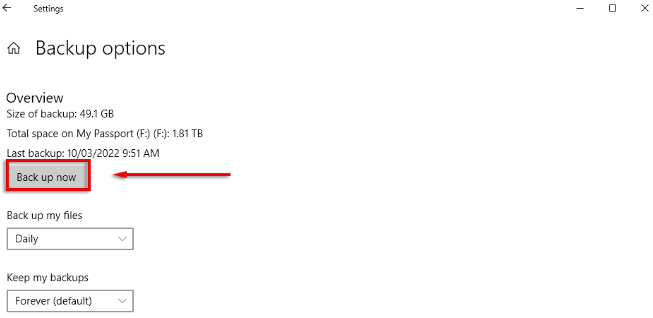
Step 1: Open ‘Settings’ app in Windows PC via Windows Search Box and go to ‘Update and Security > Backup’
Step 2: Under ‘Backup using file history’ section, ensure that a drive is selected and backups are taking place. If not, select ‘Add a drive’
Step 3: Wait for your drives to load, and then select which hard drive you want to backup up to, click ‘More Options’, and click ‘Backup Now’ and wait for the process to complete.
Step 4: Scroll down and ensure that Minecraft folder is included under ‘Backup these folders’ and if not, select ‘Add a folder’ and go to ‘%appdata% ’ and click ‘Minecraft’ and choose this folder.
Fix Windows PC issues with ‘PC Repair Tool’:
‘PC Repair Tool’ is easy & quick way to find and fix BSOD errors, DLL errors, EXE errors, problems with programs/applications, malware or viruses infections in computer, system files or registry issues, and other system issues with just few clicks.
Conclusion
I hope this post helped you on How to Restore deleted world in Minecraft, Recover deleted world in Minecraft on Windows 10 with easy ways. You can read & follow our instructions to do so. That’s all. For any suggestions or queries, please write on comment box below.