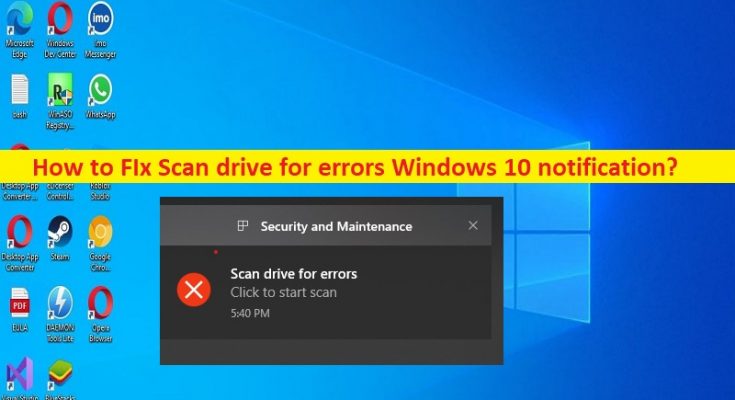What is ‘Scan drive for errors’ notification on Windows 10?
If you are facing ‘Scan drive for errors’ notification or Scan drive for errors Windows 10 notification randomly on Windows 10 computer, then you are in right-place for the solution. Here, you are provided with easy steps/methods to resolve the issue.
‘Scan drive for errors Windows 10 notification’:
It is common Windows Problem considered as Security & Maintenance error. This error notification is appeared usually when the installation of a application/program fails due to the internet disconnection or its partial download. This issue indicates a program/application installation is fails to finish possibly due to internet disconnection or its partial download. However, all your device is the error notification appearing again in notification area upon resuming the process.
This problem can be occurred due to malware or viruses infections in computer, corruption in hard disk drive or bad hard disk sector, and other system issues. It is possible to resolve the issue with our instructions. Let’s go for the solution.
How to fix Scan drive for errors Windows 10 notification?
Method 1: Fix Scan drive for errors Windows 10 notification with ‘PC Repair Tool’
‘PC Repair Tool’ is easy & quick way to find and fix BSOD errors, DLL errors, EXE errors, problems with programs/applications, malware or viruses infections in computer, system files or registry issues, and other system issues with just few clicks.
Method 2: Run CHKDSK scan
You can run CHKDSK scan in computer to repair corruption in hard disk drive and bad hard disk sector.
Step 1: Type ‘cmd’ in Windows Search Box and press ‘SHIFT + ENTER’ keys on keyboard to open ‘Command Prompt as Administrator’
Step 2: Type ‘chkdsk C: /r’ command and hit ‘Enter’ key to execute. Once executed, restart your computer and check if the issue is resolved.
Method 3: Run S.M.A.R.T Test
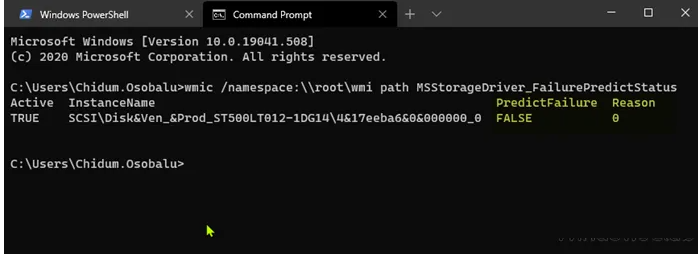
Another possible way to fix the issue is to run SMART Test in computer. At this point, assuming you have exhausted your options but still faced with the issue, it is possible you are dealing with a failing drive. In such case, you can run SMART test:
Step 1: Press Windows key + R to invoke the Run dialog.
Step 2: In the Run dialog box, type cmd and then hit Enter to open Command Prompt.
Step 3: In the command prompt window, type the command below and press Enter.
wmic /namespace:\\root\wmi path MSStorageDriver_FailurePredictStatus
Step 4: If the PredictFailure of a drive shows as FALSE, then no issues were found with the drive.
Step 5: If the PredictFailure of a drive shows as TRUE, then look up the Reason number for the ID in the table at the end of this post for what it means.
Method 4: Cancel CHKDSK scan using Command Prompt
You can cancel CHKDSK scan using command-line to fix.
Step 1: Open ‘Command Prompt as Administrator’ using ‘Method 2’
Step 2: Type ‘fsutil dirty query g:’ command and hit ‘Enter’ key to execute to query the drive and more than likely it will tell you that it is dirty
Step 3: Now, execute the following command. Here, X tells Windows to Not check that particular G: Drive on next reboot.
CHKNTFS /X G:
Step 4: Once executed, execute ‘Chkdsk /f /r g:’ command. This should take you through five stoages of scan and will unset that dirty bit and the execute ‘fsutil dirty query g:’ command to confirm that dirty bit is not set on that drive.
Conclusion
I am sure this post helped you on How to fix Scan drive for errors Windows 10 notification with easy ways. You can read & follow our instructions to do so. That’s all. For any suggestions or queries, please write on comment box below.