Recently, we have reported the below text on a security forum:
I tried to update my lenovo laptop last night and it was almost about to computer but of sudden it stock on the screen saying “Lenovo”. I tried turning it Off and ON again but it does not provide any change to it. I can’t understand what to do now. Please suggest.
Another user experiencing Lenovo laptop stuck on logo screen issue says this:
I was watching a movie and view had stuck so I tried to restart PC. It opened once and has uploaded an update. After that it never opened again. Now it is stuck on the Lenovo logo, has a turning circle. I have an access to the recovery page. I tried to system recovery but this didn’t work.
Lenovo laptop stuck on loading screen appears unexpectedly. It is an uncommon booting issue that generally occurs due to corrupted system files, damaged motherboard or something wrong with BIOS. Don’t be worry! In this article, you will be guided some straightforward fix.
Fixes for lenovo laptop stuck on boot screen
Fix 1: Remove the external devices and Run Hard Reset
The first thing you should do is to remove all the peripheral equipments such as USB storage devices like mp3, printers, scanners, digital cameras, CD drivers and so on, from your laptop. It is possible that these external devices are creating problems with booting errors.
Next upon that, remove the AC adaptor of your laptop, remove the battery and press and hold the power button for at least 30 seconds to turn the laptop off. Connect the AC adapter and power on the laptop. If the Windows boot, shut down, reconnect the battery and your external devices.
Fix 2: Remove a Lenovo DVD Drive
If your laptop has DVD, removing the DVD ROM is the possible solution that you are looking for. This only might fix Lenovo laptop stuck on loading screen issue you are encountering. This sounds weird but this method works for many users facing the same issue.
Fix 3: Run Lenovo Diagnostic Tool
You can use the built-in Lenovo Diagnostic tool to test and troubleshot possible problems with the system. This tool is helpful in diagnosing hardware such as motherboard, CPU, video, memory, storage and etc and monitors the system’s health.
Use F1/F2/F9/F10/F11/F12 key while booting to enter boot mode and find & run Lenovo Diagnostics. It can diagnose and fix the problem causing Lenovo laptop stuck on loading screen Windows. If the problem continues, we recommend you perform Automatic Repair.

Fix 4: Automatic Repair
Another method to fix lenovo laptop stuck on boot screen is to perform Automatic Repair. You need to use a Windows repair disk and booting the disk using it to find Repair your computer option. In Windows 10, go to the Troubleshoot>Advanced options> start Repair and follow the on-screen prompts to finish the automatic repair operation.
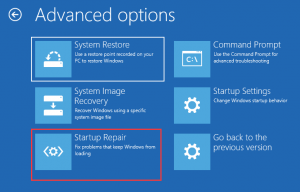
Fix 5: Repair Boot Sector
Lenovo laptop stuck on Lenovo screen might be because of corrupted boot sector. You can repair the BCD in Windows by Command Prompt. You would require a repair disk as Lenovo laptop will not boot to the desktop and then navigate to the Repair your computer>Advanced options> Command Prompt. Use the below command and hit Enter on each time:
bootrec /fixmbr
bootrec /fixboot
bootrec /scanos
bootrec /rebuildbcd
Fix 6: Reset BIOS settings
Another attempt you should take is to completely reset the BIOS settings. it is possible that the BIOS gets damaged due to failed update or malware attack leading to the lenovo laptop stuck on boot screen error. Resetting BIOS to default settings is the required solution in that case. Below are the required steps:
- Reboot system and press F1 or F2 key to enter BIOS mode,
- Press F9 key and select Yes,
- Press F10 key to save the changes and then ESC button to exit BIOS,
- Restart the laptop normally and see if the problem is gone.
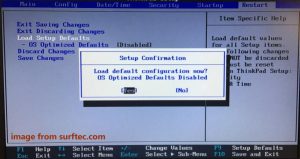
Fix 7: Disable Lenovo Service Engine
In some Lenovo laptop, if you enable the Lenovo Service Engine in the BIOS, the Lenovo won’t boot and you may see the lenovo laptop stuck on boot screen. This utility helps in downloading a program called Onekey Optimizer and sends non-personally identifiable system data to the Lenovo servers.
Attackers can use it to perform butter attack and connect to the Lenovo test server. This result in the Lenovo stuck on the loading screen. So, disable Lenovo Service Engine in BIOS. Boot your device and press F1 or F2 to enter BIOS, select Lenovo Service Engine under Security tab and select Disable to complete the process.
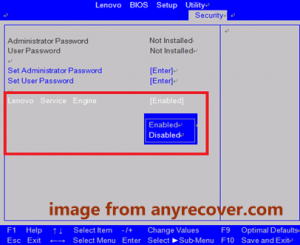
Fix 8: Reset your laptop
If you tried the above all solutions but the issue lenovo laptop stuck on boot screen continues, the best is to reset your Lenovo to factory settings. Boot your system using a repair disk, enter the Windows Recovery Environment and go to the Troubleshoot> Reset this PC. You can use the Onekey Recovery to restore the system to the initial status.
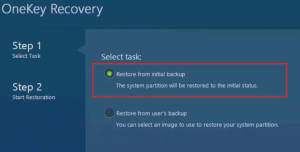
Fix 9: Re-install Windows
In addition to resetting Lenovo, you can choose reinstalling it using an installation disc or USB flash drive. Run your laptop from the disk or drive and click Install Now on the Windows setup interface and then perform the clean installation process by following the on-screen instructions.
For any system related issue, there is PC Repair Tool – an automatic tool to take care of it. It can fix problems related to corrupted system files, BSODs, EXEs and DLLs files and so on. Below is its direct download link for you.
Conclusion
That’s all! We have provided all possible fixes for lenovo laptop stuck on loading screen. Hopefully, these methods help you in getting the fix. if you have any doubt in any of the steps of any mentioned methods, do comment in the below comment section.



