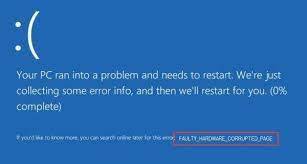Hi there, I am running with faulty_hardware_corrupted_page BSOD screen on my Windows. I got the issue simply while browsing the internet. I restarted the device and this helped that time. But, today, the same issue appeasr again. Suggest me guys, what to do now?
faulty_hardware_corrupted_page bsod is a BSOD or Blue Screen of Death error on Windows, also called Error Code 0x0000012B or Stop Code 0x12B. This problem was recorded at beginning of Windows 10 release at the first time.
However, recently many users have reported the same issue on official Microsoft forum. So, it seems that the problem hasn’t been fixed permanently. The 0x0000012B BSOD is quite different other BSODs due to the fact that it does not exhibit any extraordinary traits.
In other words, it shows up unexpectedly and complete crashes the Windows program window. The users receive the following notification on the screen:
STOP Error 0x12B: FAULTY_HARDWARE_CORRUPTED_PAGE
A problem has been detected and Windows has been shut down to prevent damage to your computer. The problem seems to be caused by the following file:xxxxxx
However, before the error appears, the PC started running sluggishly. It becomes unresponsive to mouse or keyboard action freezes more often than not, boots up slowly and so on. Usually, this happens as a result of ntkrnlmp.exe file got damaged, which is a Windows OS components.
System infection, recent software changes and many other reasons are possible that lead to the system file corruption. Additionally, faulty_hardware_corrupted_page bsod can simply a result of old/ corrupted device drivers or RAM corruption, the latter one is however lowest expected.
Possible fixes you should look for to fix 0x0000012B BSOD
The fixes for this issue is possible. You should start with booting the device in Safe Mode with Networking and then going back to the normal mode, uninstalling third party antivirus tool you are using, running Windows 10 BSOD troubleshoot and installing available Windows 10 update.
If these methods do not work, we recommend you check for ntkrnlmp.exe file corruption. Such system files are often vulnerable for malware attack, PUAs and other external factors. Thus, to fix the issue, we recommend you use an automatic PC Repair Tool.
The tool will run a full system scan to check for corrupted system files and provide their automatic replacement. It will also scan for registry damage, malware infection and other PC related problems for their automatic fix. Here is its direct download link.
You can try the below recommended troubleshoot methods if the error still appears.
Additional methods to fix faulty_hardware_corrupted_page bsod
Fix 1: Run DISM Scan
- Press Win+ X key and select Command Prompt as Admin,
Type the below commands and hit Enter on each time:
DISM /Online /Cleanup-Image /CheckHealth
DISM /Online /Cleanup-Image /ScanHealth
DISM /Online /Cleanup-Image /RestoreHealth
- Reboot the system, once done.
Fix 2: Update drivers
If faulty_hardware_corrupted_page bsod continues, we recommend you check if the drivers are updated:
- Press Win key and type Device Manager,
- Expand the list of devices,
- Right-click on Device Driver,
- Select properties and click Update Drivers,
- Install all the device drivers.
You can use automatic driver updating tool to perform the update of those drivers automatically. Below is its direct download link.
Fix 3: Try Clean Booting
If the previous method did not solve the problem, we recommend you try clean booting your Windows:
- Search for msgconfig on the search bar,
- Click on System Configuration,
- Open Services tab and select the Hide all Microsoft service and then click on Disable all option,
- Next, open startup tab and click on the Open Task Manager,
- On each setup item, select Disable,
- Close the Task Manager and click Ok on the System Configuration Window,
- That’s all! Now, reboot your system and see if the problem is resolved.
Fix 4: Restore system
If nothing works, we recommend you restore the system to the previous state where the system did not show faulty_hardware_corrupted_page bsod problem using System Restore feature:
- Hold the power button to turn off your PC and then restart the device,
- Before the Windows logo appears, press F8 to enter Safe Mode,
- Disable your antivirus and open System restore by clicking Win key,
- Choose the Create a restore point and select System Restore,
- Click Next to proceed,
- Select the latest System Restore Point and click “Next”.
Conclusion
That’s all! Now, we are rounding off this article. We hope that the above mentioned methods help you in getting fix for faulty_hardware_corrupted_page bsod issue on your Windows. Please comment below if you have any queries, questions and suggestions on this article.