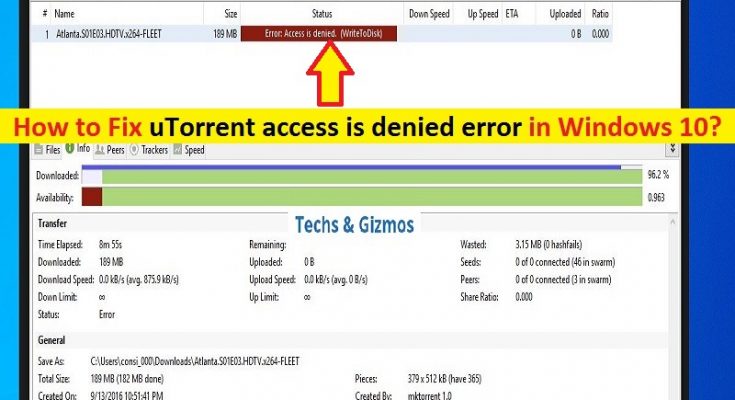What is ‘uTorrent access is denied’ error in Windows 10?
If you are facing ‘uTorrent access is denied Windows 10’ while trying to download a torrent using ‘uTorrent‘ software, then you are in right place for the solution. Here, you will be guided with easy steps/methods to resolve the issue. Let’s starts the discussion.
‘uTorrent’: uTorrent or μTorrent is proprietary adware (advertising-supported software) BitTorrent Client designed & developed and owned by BitTorrent, Inc. This service is most widely used BitTorrent Client outside China, globally only Xunlei, with over 150 million users. It is made to allow peer-to-peer file sharing between its users. μTorrent uses BitTorrent protocol to transfer files from one peer to another. This service consists of peers, seeds, and leaches in which peers and seeds are uploaders while leaches are the downloaders.
However, several users reported they faced ‘uTorrent access is denied Windows 10’ while they tried to download a Torrent on their Windows 10/8/7 computer. Some users reported that this error is appeared with most versions after update 3.4.2 and causing error when they trying to download a torrent. This issue indicates that access to Disk has been denied and that torrent can’t be downloaded. This error is appeared while torrent is in progress. Let’s take a look at error message.
“Error: Access is Denied. (WriteToDisk)”
Or
“Write to Disk: Access Denied”
The possible reason behind ‘Access Denied’ error or ‘uTorrent access is denied’ error is required administrator permission that is not given to uTorrent client in your device. You can fix the issue by grating administrator permission to uTorrent in your Windows 10 computer, and then try downloading again and check if it works without any issue.
‘uTorrent access is denied’ error can also be appeared if the folder in which Torrent is being downloaded is not giving access to uTorrent. It might possible the Download folder is set to read-only. You can fix the issue either by removing ‘Read-only’ property of that folder, or create a new folder and download your torrent there.
Also, this issue can be occurred due to an internal bug that stops the download. Bugs or issues in uTorrent client app itself can be responsible for this behavior. You can reset the download location through uTorrent client in order to fix the issue. However, it is possible to fix this error with our instructions. Let’s go for the solution.
How to fix uTorrent access is denied Windows 10?
Method 1: Fix ‘uTorrent access is denied’ error with ‘PC Repair Tool’
If this error is occurred due to some issues in your Windows computer, then you can try to fix the issue with ‘PC Repair Tool’. This software offers you to find and fix BSOD errors, DLL errors, EXE errors, problems with programs/applications, malware or viruses issues, system files or registry issues, and other system issues with just few clicks. You can get this tool through button/link below.
Method 2: Grant Administrator Permission to uTorrent
As mentioned, this error can be occurred if the uTorrent Client App is not configured or set to run as Administrator. You can grant Administrator permission to uTorrent in order to fix the issue.
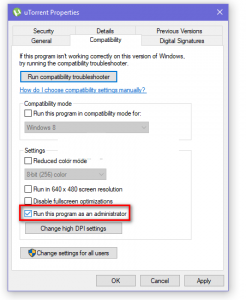
Step 1: Click on ‘Start Menu’ or ‘Windows LOGO’ button, and search for ‘uTorrent’
Step 2: Once uTorrnet appears in search, right-click on it and select ‘Open File Location’ option to open the folder where uTorrent is installed.
Step 3: This will take you on uTorrent’s shortcut folder. Right-click on uTorrent’s shortcut and click ‘Open File Location’
Step 4: Once you are in root folder of uTorrent, find and right-click on ‘uTorrent.exe’ and select ‘Properties’
Step 5: In ‘Properties’ window, click on ‘Compatibility’ tab, check ‘Run this program as an administrator’ checkbox.
Step 6: Also, click on ‘Run this program in compatibility Mode for’ option and select ‘Service Pack 3’ from dropdown
Step 7: Finally, click on ‘Apply’ and ‘OK’ button to save the changes. Now, re-launch uTorrent client and check if the error is resolved.
Method 3: Deselect ‘Read-Only’ option in property of uTorrnet Download folder
Sometimes, ‘Access is Denied’ error is occurred with uTorrent when the ‘Download’ folder where you download your torrent is set to ‘Read-Only’. In such case, you can create a new folder and deselect ‘Read-Only’ property in order to fix ‘Access is Denied’ error or ‘uTorrent access is denied’ error.
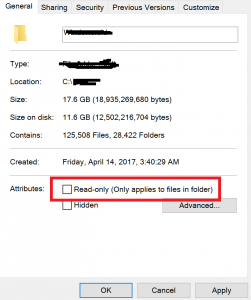
Step 1: On Windows 10’s desktop, right-click anywhere in empty space, and select ‘New > Folder’
Step 2: Name the folder and right-click on it, and select ‘Properties’
Step 3: In the opened folder’s property window, click on ‘General’ tab, deselect ‘Read-Only (Only applies to files in the folder)’ checkbox under ‘Attributes’ section, and then hit ‘Apply’ and ‘Ok’ button to save the changes. Once done, try downloading your torrent again and only use this folder as your download folder for uTorrent.
Method 4: Reset Download folder from Torrent settings
Sometimes, this error is occurred due to bug in uTorrnet that doesn’t allow it recognize the folder in which it has started downloading. You can perform reset the download folder from Torrent settings in order to fix the issue.
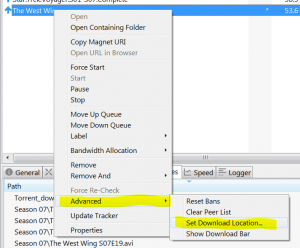
Step 1: If you are on the page where you can see the error ‘Access is Denied (Write to Disk)’, then right-click on the torrent that is showing this error, select ‘Advanced > Set Download Location’
Step 2: Now, select the folder that was used before for downloading torrent or select a new folder, and then click ‘Ok’ button
Step 3: Now, right-click on torrent that was causing error, and select ‘Start’ option and check if the error is resolved.
Method 5: Re-download Torrent
Sometimes, this error is appeared the torrent files you attempt to download is corrupted or misconfigured data which can lead to this type of error while you trying to download. In such case, you can try re-download your torrent from the site and check if it works without any issue.
Method 6: Force Restart uTorrent in Windows computer
This error can also be occurred due to temporary glitch in uTorrent client. You can force restart uTorrnet in order to fix the issue.
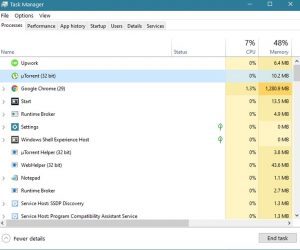
Step 1: Press ‘CTRL + SHIFT + DELETE’ keys on keyboard to open ‘Task Manager’
Step 2: In ‘Task Manager’, under ‘Processes’ tab, find and right-click on ‘uTorrent’, and select ‘End Task’ option to close the program
Step 3: Once done, re-launch ‘uTorrnet client’ and check if you can download torrent without any issue.
Method 7: Delete uTorrent Update files
Sometimes, ‘uTorrent access is denied’ error is appeared due to corrupted uTorrent files during the update, or the actual update was not installed properly on your computer. You can manually delete the uTorrent update files in your computer in order to fix the issue.
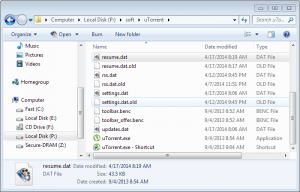
Step 1: Press ‘Windows + R’ keys on keyboard, type ‘%appdata%’ in the opened ‘Run’ dialog box and hit ‘OK’ button to open ‘AppData’ folder
Step 2: In ‘AppData’ folder, find and double-click on ‘uTorrent’ folder to open it, and then find and right-click on ‘Updates.DAT’ file inside ‘uTorrent’ folder, and select ‘Delete’ option.
Step 3: Once done, restart uTorrnet client app in Windows 10 and try downloading files using uTorrnet client, and check if it works without any issue.
Method 8: Uninstall and then Reinstall uTorrent Client in Windows 10
uTorrent developer releases regular updates for this service in order to fix any issues in this service and improve performances. You can try to fix this error by updating uTorrent Client to latest available build.
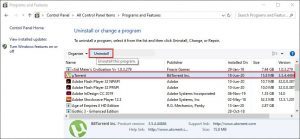
Step 1: Press ‘Windows + R’ keys on keyboard, type ‘Control panel’ in the opened ‘Run’ dialog box and hit ‘OK’ button to open ‘Control Panel’
Step 2: In ‘Control Panel’, go to ‘Uninstall a Program > Programs & Features’, find and select ‘uTorrent Client’ app in the list of programs, and select ‘Uninstall’ option. Follow on-screen instructions to finish uninstall and after that, restart your computer.
Step 3: After restart, open your browser and visit ‘uTorrent official page’ or visit ‘https://www.utorrent.com/’ page. Download latest version of uTorrent client (Desktop version) and save the downloaded executable setup file in your computer hard drive.
Step 4: Now, find and double-click on ‘Downloaded uTorrent Client App setup file’, and follow on-screen instructions to finish installation. Once installed, open uTorrent App in Windows 10 and try download a file using uTorrent, and check if it works without any issue.
Method 9: Run CHKDSK Command in Windows 10
Sometimes, this ‘Access is Denied’ error with uTorrent client can be occurred due to corrupted hard drives or hardware failure issue. You can try to fix the corruption in hard drives by running CHKDSK tool – Windows 10 built-in tool offers you to repair hard drive.
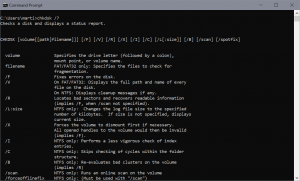
Step 1: Press ‘Windows + X’ keys on keyboard and select ‘Command Prompt as Administrator’
Step 2: In ‘Command Prompt’, type ‘chkdsk’ command and hit ‘Enter’ key to execute
Step 3: Once executed, restart your computer and re-launch ‘uTorrent’ App in Windows 10, and check if you can download torrent using uTorrent without any issue.
Conclusion
I am sure this post helped you on How to fix uTorrent access is denied Windows 10 with several easy steps/methods. You can read & follow our instructions to do so. That’s all. For any suggestions or queries, please write on comment box below.