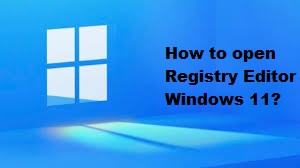Registry Editor is a tool available all Windows versions and so with the latest Windows 11 as well. All manual changes take place here. Using it, you can view, create and modify registry keys and registry values that make the entire Windows registry. Read this article to know how to open Registry Editor in Windows 11 Operating System.
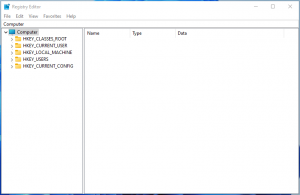
Steps how to open Registry Editor Windows 11
This destination can be reached through a number of ways. You can open Registry Editor Windows 11 through Windows Search, File Explorer, Run Box and Command. Also, you can create a short of it onto the desktop and then just double-click on its shortcut to launch it. Let’s discuss them in detail:
#1: Open Windows 11 Registry Editor through Windows Search
You can find many Windows applications in Windows Search including the Registry Editor. On the Task, you would see magnifier, click on it and input registry editor or regedit in the search column. It will display all the related programs on the computer. Find Registry Editor, just click on it to open or click the Open option. You should select the best matched results and choose Run as administrator or just click on the Run as administrator option. This will open an elevated Registry Editor.
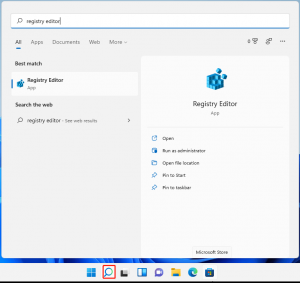
#2: Use File Explorer option
- Open Windows 11 File Explorer,
- Type regedit in the address bar, and hit Enter,
- This will launch Windows Registry Editor.
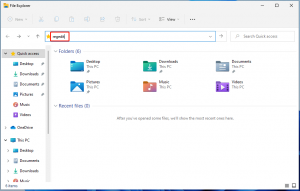
#3: Go to Windows 11 Registry Editor through Run Box
- Press Windows + R to trigger Windows Run,
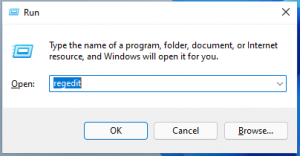
- Type in regedit in the column and click on OK button,
- This will launch 11 Windows 11 Registry Editor.
#4: Use Command Prompts
You can also trigger the Editor of Windows 11 Registry through command orders. Both command platforms can help. Here are the steps you have to go through for this:
- Launch command prompt from the Windows Search,
- Type regedit in the command line and pres Enter to open Registry Editor.
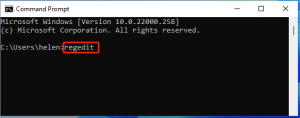
- Similarly, to open Windows 11 Registry Editor with PowerShell, you need to launch PowerShell first, type in regedit the then and hit Enter.
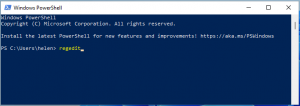
#5: Create a shortcut to open Windows 11 Registry Editor in quick
If you need to open and use Registry Editor frequently, you can create a shortcut of it on your desktop. The then, you can easily launch it after double-clicking on the shortcut created:
- Right-click on your desktop and select New> Shortcut,
- Type in regedit, click ‘Next’ and then Finish option.
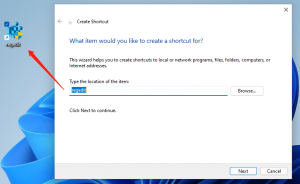
Read Also: How to find Windows 11 Product key?
Conclusion
Above are the best ways how to open Registry Windows 11. We have prepared the steps so simple for you, still if you face any difficulties in performing it, feel free to contact us via the comment section below.