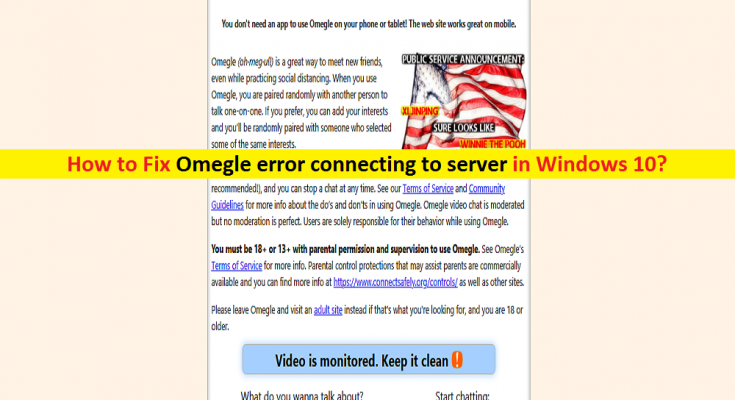What is ‘Omegle error connecting to server’ in Windows 10?
Here, we are going to discuss on “How to Fix Omegle error connecting to server in Windows 10”. You will be guided with easy steps/methods to resolve this error. Let’s start the discussion.
‘Omegle’: Omegle is one of the most popular free online website designed to allow you to socialize with others without need to ‘Register’. This service randomly pairs users in one-on-one sessions where users chats using names like ‘You’ and ‘Stranger’, or ‘Stranger 1’ and ‘Stranger 2’ in case of ‘Spy Mode’. In 2011, Omegle – online chat site introduced beta version of new feature ‘Spy Mode’. Spy Mode (Also known as Question Mode) allows users have two options including to be ‘Spy’ and ask a question of two strangers, or to discuss a question with another Stranger.
However, several users reported that they faced ‘Omegle error connecting to server’ while they tried to access ‘Omegle – online chat website’ in their browser in Windows 10 computer. This issue indicates that you can’t access the site currently for some reasons. One core reason behind this error can be Omegle’s server-side issue. If it is Server-side issue or server/site is temporarily down, then you will need to wait until server issue is resolved by Omegle developer.
Another possible reason behind this issue can be problem in your browser and network connection. At first, you should make sure there is no issue with internet connection and internet speed, and you are able to access other sites on browser without any issue. You can resolve your internet connection issue by restarting/resetting your router/Modem and then check if it works.
Once you have ensured that your internet connection is not problematic, then problem in browser could be reason behind this issue. Corrupted or outdated cache of Omegle site or your browser can cause this type of error. In such case, you can clear cache and cookies of Omegle site or entire browser in order to resolve the issue.
Bad Internet connection settings in your Windows computer could be another possible reason behind this issue. You can fix the issue by reacquiring an IP address and DNS server. Also, you can try VPN connection if your Internet service provider is not allowing accessing Omegle site for some security reasons. Let’s go for the solution.
How to fix Omegle error connecting to server in Windows 10?
Method 1: Fix ‘Omegle error connecting to server’ with ‘PC Repair Tool’
Sometimes, this type problem is occurred due to some problems in your Windows computer like System file corruption or other problems. You can fix Windows PC issues with ‘PC Repair Tool’. This software offers you to find and fix BSOD errors, DLL errors, EXE errors, problems with programs, malware or viruses issue, system files or registry issues, and other system issues with just few clicks.
Method 2: Reset IP and DNS settings in computer
You can perform IP and DNS settings reset in computer in order to fix network connection related issues and fix Omegle ‘error connecting to server’ as well.
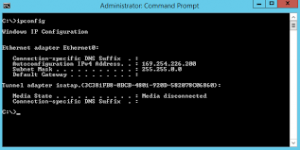
Step 1: In Windows 10, press ‘Windows + X’ keys on keyboard and select ‘Command Prompt as Administrator’
Step 2: In ‘Command Prompt’ window, type the following command one-by-one and hit ‘Enter’ key on keyboard after each command to execute.
ipconfig/flushdns
ipconfig/release
ipconfig/release6
ipconfig/renew
Step 3: Wait for the complete the execution. Once done, restart your browser and try accessing ‘Omegle’ website, and check if the error is resolved.
Method 3: Try VPN Connection
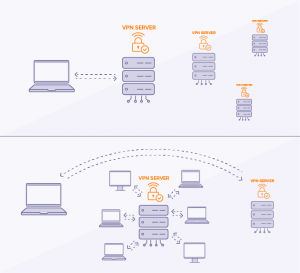
If you are unable to access ‘Omegle’ site using your internet connection possibly due to internet service provider issue, then you can try VPN Connection to access Omegle site and check if it works. You can use VPN program like NordVPN, ExpressVPN or other for this.
Method 4: Delete Flash Browsing Data
Deleting Flash browsing data can be done within your browser. This way, you can resolve the issue.
Step 1: Open your browser and visit ‘http://www.macromedia.com/support/documentation/en/flashplayer/help/settings_manager07.html’ page, and check under ‘Website Storage Settings Panel’ for flash loading. It will be loaded automatically.
Step 2: If it doesn’t load automatically, click on ‘Get Adobe Flash’ link/button and run flash player
Step 3: Now, under ‘Website Storage Settings’ tab, click on ‘Delete all sites’ and confirm your choice.
Step 4: After that, restart your browser and try accessing Omegle site, and check if works.
Method 5: Clear browser cookies
You can also try to fix the issue by clearing all cookies of browser. Let’s try.
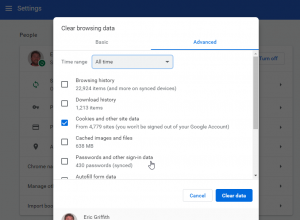
On Google Chrome:
Step 1: Open ‘Google Chrome’ and click on ‘Three-Dots’ icon or Chrome menu, and select ‘More Tools > Clear browsing data’
Step 2: In the opened ‘Clear browsing data’ tab, select ‘the beginning of time’ from ‘Time Range’ dropdown, and check ‘Cookies and other site data’ checkbox, and deselect other checkboxes
Step 3: Click on ‘Clear Data’ to clear your browser cookies
Step 4: To delete all cookies of browser, click on ‘Three-Dots’ icon on Chrome and go to ‘Settings > Advanced settings > Content settings’
Step 5: Find and click on ‘Cookies’, and delete all cookies you find there.
Step 6: Once done, restart your computer and check if the issue is resolved.
On Mozilla Firefox:
Step 1: Open ‘Mozilla Firefox’ browser and click on ‘Firefox Menu’
Step 2: Select ‘History > Clear Recent History…’
Step 3: In the opened window, clear setting under ‘Time range’ and select ‘Everything’ from the dropdown
Step 4: Click on arrow next to ‘Details’ where you can just what will be deleted when you select ‘Clear’
Step 5: Select ‘Cookies’ and hit ‘Clear Now’ option. Once done, restart your browser and check if the problem is resolved.
Conclusion
I hope this post helped you on How to fix Omegle error connecting to server in Windows 10 with several easy steps/methods. You can read & follow our instructions to do so. That’s all. For any suggestions or queries, please write on comment box below.